I had a problem when I installed Edubuntu in a new unit, I have to download some additional packages which could not be found in bin-1 and bin-2 CDs ( like NTFS, Gstreamer, XMMS, K3b ). I kept doing this time to time. Can I make it simpler ? Should I spend my time on this repeating activity ?Can I just download the packages once ? These questions were kept asking by myself to myself.
Meanwhile, I have to start to socialize Linux, Edubuntu especially to my students. I do not want my students keep thinking that installing Linux is miserable. I want them able to install Edubuntu in the easiest way.
After sometime passed by, I found a link to make local repository here
I tried to do like what the link instructed and I succeeded in re-installing a unit. From this point, I tried to expand it by questioning myself : Can I make a repo CD consist of (almost) latest update and my own desired packages ?
Now I can answer it : yes I can..........Now I can make a CD consisted of some programs which I always(will) use and also (almost) latest updates.
Repo Making :
First; I have to install a package called dpkg-dev in my laptop, so go to Application – Accessories – Terminal and type sudo apt-get install dpkg-dev. System will download 2 files which are dpkg-dev and patch in order to install dpkg-dev.
Second; collect the packages from bin-2 CD ( add-on CD ) which I wanted to be installed in other computers. Or in my case...packages that I wanted to be distributed. I took qcad, inkscape, tuxpaint, tuxtyping, screem, dia and put those packages in /home/oedha/Desktop/repo
Third; take the updates packages from the most up to date unit. To do this, go to /var/cache/apt/archives of this up to date unit. Copy all *.deb files to another place. Then, put all these deb to /home/oedha/Desktop/repo
Fourth; download and get the packages of some additional programs and also put these to /home/oedha/Desktop/repo. Now this repo folder consists of 248 deb files ( NTFS, Gstreamer, XMMS, K3b, dpkg-dev, patch, ndiswrapper, compiz, kiba-dock, qcad, inkscape, tuxpaint, tuxtyping, screem, dia, Amaya, ktoon, synfig, ssh, the last update was Dec 20, 2007, )
Fifth ( make the Packages.gz ) :
- go to Application – Accessories – Terminal
- type : cd /home/oedha/Desktop
- type : sudo dpkg-scanpackages repo /dev/null | gzip -9c > repo/Packages.gz
- wait until it's finished and it will report me : Wrote 248 entries to output Packages file.
- Now, I can find a file named Packages.gz in repo folder ( total = 249 now )
Sixth; now we can burn this folder into a CD. I named this CD as “Add-Ons”. I also put some additional folders on this CD which were AVG for Linux + updates, Windows installer ( gimp, amaya, openoffice, inkscape, tuxpaint ), flashplayer, and direction files.
( This repo folder also can be shared wihout using CD ; shared folder, flashdisk )
Repo Using ( in other units ) :
- Install a fresh Edubuntu or can be a unit which not up to date or can be a unit which will install a program which can be found in the Add-Ons CD
- Insert Add-Ons CD into the CD tray
- go to System – Administration – Software Sources
- Click on Third Party Software tab then click add CD-ROM button
- Click OK button then type the CD name : Add-Ons
- Click OK then click Close ( see picture below )
- Go to Ubuntu software tab, Make sure that there's no box been checked and then close it. You will ask to reload the package, click reload button
- go to System – Administration – Update manager
- click on install update button
- wait until it's finished and then close it ( now it's updated )
- go to Applications – Add/Remove
- search : ntfs show : all available applications
- click apply changes ; wait until it's finished, then click close button
- you have installed NTFS configuration Tool
- do step 12 and 13 for the next program
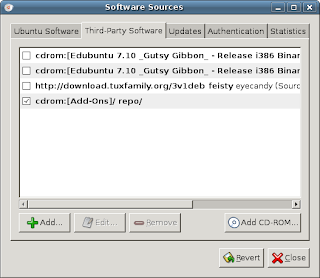
- copy repo folder from network share or flashdisk to Desktop
- go to System – Administration – Software Sources
- Click on Third Party Software tab then click add button
- type : deb file:///home/oedha/Desktop repo/
- Click OK then click Close
- Continue with updating the system and install programs
Hooray.....now my plan is ready to be implemented. I asked my students to prepare 3 blank CDs if they want to install Edubuntu; one for Edubuntu-live, one for Gparted and the third is “Add-Ons”. Previously I asked them to prepare 4 to 5 CDs. Now they just prepare less CDs, easy installation, additional programs and do not have to be online at home.
Finally, I can save bandwidth ( I also set proxy cache in the Router server up to 20GB to prevent repeated download from clients ), fastest process and I can enjoy in installing Edubuntu !!
I hope this article can help you................
Regards;
~E~








